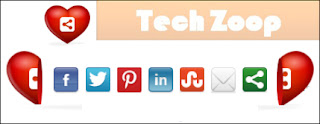
Social Sharing Buttons are very important for any Blog or website for getting good traffic. It can share your blog to other peoples, so that people came to know your blog and they will visit your blog. So Here is an amazing social sharing widget which is very beautiful as well as attractive. So now I am going to tell you, how to add this widget in your blog.
This widget is heart shaped containing mostly all famous networks and floats at the left side bottom of the page with fixed position. You can view the Demo by clicking the demo button bellow.
How to add this Heart Slide Social Sharing widget in your blog:
Step 1: First of all login to your blogger account, then go to Template.
Step 2: Now click on Edit HTML.
Step 3: Click on your HTML code box then press Ctrl + F and search for the code </head>.
Step 4: Now paste the below code just above/before the </head> part.
<!-- Social Bookmarking Gadget By www.techzoop.com start-->
<script src='http://w.sharethis.com/gallery/shareegg/shareegg.js' type='text/javascript'/>
<script src='http://w.sharethis.com/button/buttons.js' type='text/javascript'/>
<script type='text/javascript'>stLight.options({publisher: "ur-98d377f-bdd3-9ad1-fbe5-2a678f0a60ee", onhover:false}); </script>
<link href='http://w.sharethis.com/gallery/shareegg/shareegg.css' media='screen' rel='stylesheet' type='text/css'/>
<!-- Social Bookmarking Gadget By www.techzoop.com end-->
Step 5: Now search for the another code </body>.
Step 6: Now paste the below code just above/before the </body> part.
<div style='position: fixed; bottom: 3%; left: 2%;'>
<div class='shareEgg' id='shareThisShareHeart'/></div>
<script type='text/javascript'>stlib.shareEgg.createEgg('shareThisShareHeart', ['facebook','twitter','pinterest','linkedin','stumbleupon','email','sharethis'], {title:' <data:blog.pageTitle/>',url:'<data:blog.url/>',theme:'shareheart'});</script>
Step 7: Now save your Template and check your blog, see how this amazing widget is working in your blog.
Now It's your turn to share this post with your friends and write your reviews in comment box. Feel free to follow us by Email to get our updates and upcoming amazing tutorials direct to your mail id...


0 comments:
Post a Comment