
RAM is known as Random Access Memory. We can say that it is the main memory of our device which execute each and every process perform in our devices. If the device has more RAM, then it runs very smoothly. RAM is only memory which takes the load of all the processes occur in our devices, Just like we run any application, music file, game, all these things are run in temporary memory and it runs very smoothly just because of the RAM. If we run a number things at same time then our system might face a lot of issues and the applications might not respond as we want just because of low RAM. It is not so easy to upgrade your device RAM parts as they are very costly.
We cannot increase the RAM of few devices like Mobile Phones, Tablets etc. But don't you worry, here is the concept, if the virtual of your device is low then you can also increase your RAM just by your Pendrive as a virtual RAM.
This virtual RAM might not have the same performance as compare to your actual device's RAM but this concept increases the paging memory and some other functioning, which means your overall performance becomes good and few application might also run easily and smartly without any responding issues.
There are two ways to do this trick. Just follow the bellow steps.
1st way:
Step 1: Very first, just insert your pendrive.
Step 2: Then go to your My Computer's property. For this right click on your My Computer icon, then click on Properties.
Step 3: Now click on "Advanced system settings" in Properties window from left side. Then click on the Advanced tab of the the new opened window and then click on the Settings button.
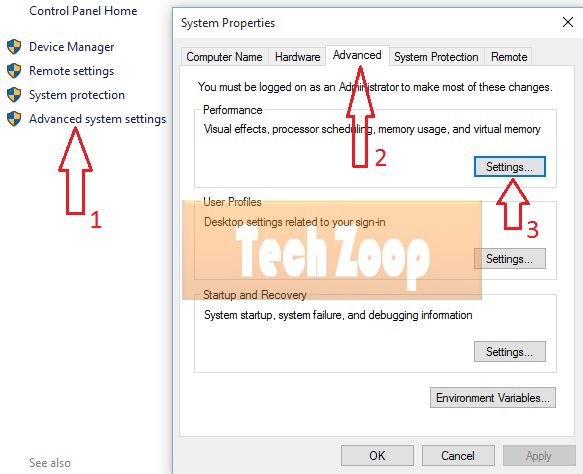
Step 4: Now Performance Options window will open, then click on the Advanced tab. After that click on the Change button.
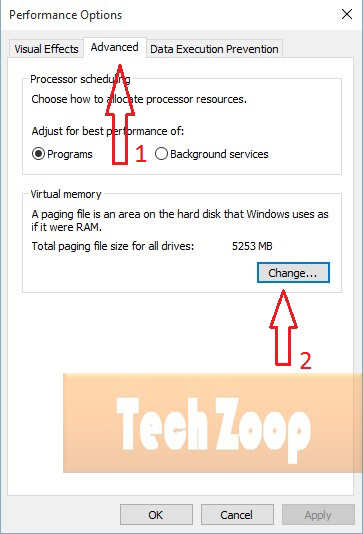
Step 5: Now Virtual Memory window will open. Now uncheck the check box of Automatically Manage Page size feature.
Step 6: Then in Custom size, add your Pen Drive's Initial size and Maximum size just like the below picture. For this step, always add 10Mb less from total available size. As I am using pendrive of 4GB, that's why I have entered 3800 in the box Current size and Maximum size. You can remove as much as you can because it is better for your device safety.
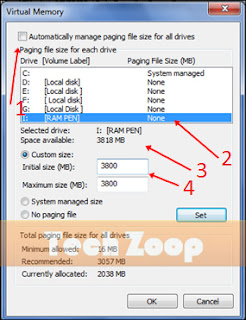
Step 7: Now you have to restart your system. After the system start up, your pendrive will work as a "Virtual Ram".
Note:
- This process will work on Win 8 and bellow versions.
- If you will face any problem in this method, then you can also follow the below mentioned method which is easy to perform on Window 7 and 8.
- If you want to get back your pen drive as a normal pendrive, then again open Virtual Settings and remove custom memory value and choose Default settings by checking "Automatically Manage Paging Size".
2nd way:
Step 1: At very first, insert your pendrive, then right click on it and click on Properties.
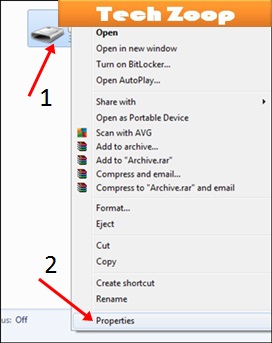
Step 2: Now go to ReadyBoost tab. Then click the radio button for "Use this device".
Step 3: Now reduce your current memory space. Reduce the current memory space 200 - 300 mb from your total memory space of your pendrive. See the bellow screen shot.
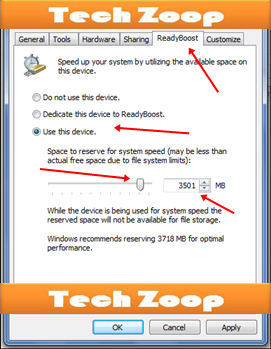
Step 3: Now click on apply button and you have done it.
Note: In case if you want to get back your pen drive as a normal pendrive, then go to pendrive's property and click on the radio button for do not use this device in Readyboost tab. Otherwise open your pen drive and delete Readyboost file from your pen drive.
Now It's your turn to share this post with your friends and write your reviews in comment box. Feel free to follow us by Email to get our updates and upcoming amazing tutorials direct to your mail id...


0 comments:
Post a Comment