
Now a days "WhatsApp" becomes most widely used instant Messaging app. Most of the people across the world use WhatsApp daily because it has become the major communication tool throughout the world with much easy user interface. The best thing about this app is that, it frequently updates with new innovative features.
WhatsApp has now rolled out a major update for the Android users, that is "Customize Notifications for Favourite Contact". Now, I am here to guide you how to Customize Notifications for Favorite Contact for Android.
1. Customize Notifications for Favourite Contact:
WhatsApp has released a new update for the Android users. Now the users can control the notifications for their favourite individual contacts. So, now I'm going to tell you that "How to Customize Notifications for Favourite Contacts in WhatsApp for Android"
Step 1: First open your WhatsApp, then select a contact from your chatting list. Now go to the option and select View contact.
Step 2: Now you’ll find a new option for custom notifications.
Step 3: Now check the check box for Use custom notifications.
Step 4: After checking that box you can find many types of notifications, that can be customizable.
For better help, see the bellow screenshots.
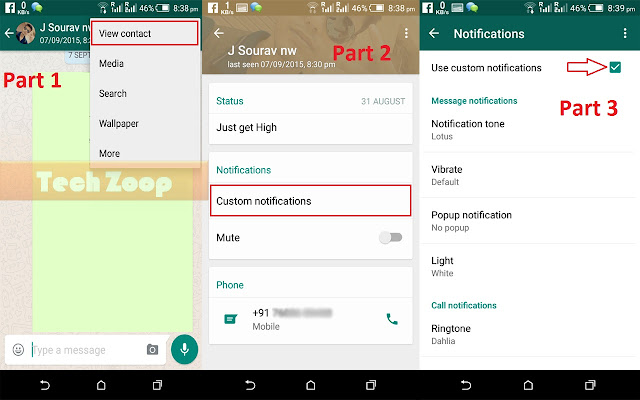
2. Mute Notifications:
See the Part 2 of the above picture, bellow the Custom notification there is a option to mute the notifications.
3. Ability to Mark Unread the chats:
Tap and hold (Long Press) on any conversation in the chats list. Then you’ll get a menu that displays a list of options. Now watch carefully, you will find a option "Mark as unread", now tap on that option. Now you are done.
For better help, see the bellow screenshot.
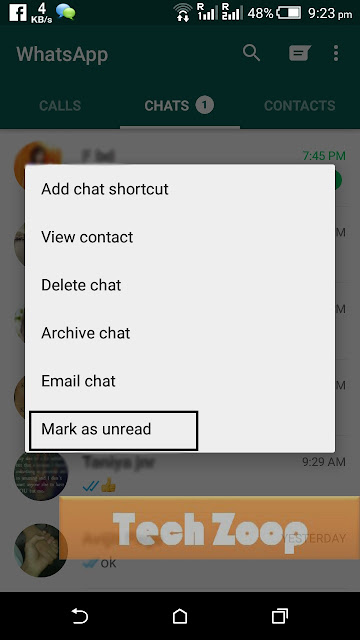
4. Reduce data usage while making calls:
WhatsApp has added a new feature, by this feature you can reduce data usage while making Whats App voice calls. This great feature will be very helpful for those users who aren't depend only on Wi-Fi.
Step 1: First go to the settings of WhatsApp, now tap on Chats and calls option.
Step 2: Now on the new page, you can see at the end there is an option Low data usage. So don't wait just tap on the check box, and you have done it.
For better help, see the bellow screenshot.
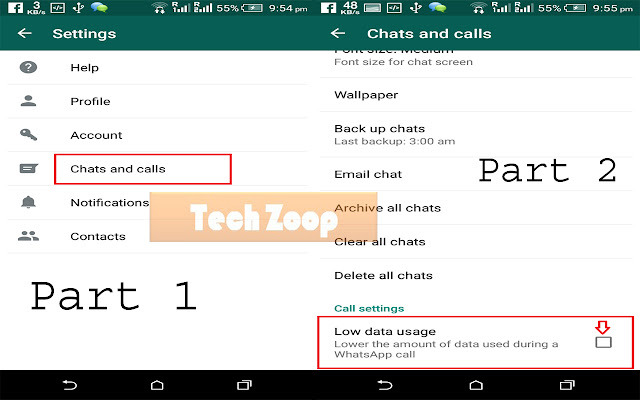
Now It's your turn to share this post with your friends and write your reviews in comment box. Feel free to follow us by Email to get our updates and upcoming amazing tutorials direct to your mail id...


Considered to be the most quickest means to introduce new products, offers and promotions directly to relevant users, WhatsApp allow ... 123eworld whatsapp
ReplyDeletethat is "Customize Notifications for Favourite Contact".123eworld whatsapp marketing
ReplyDelete